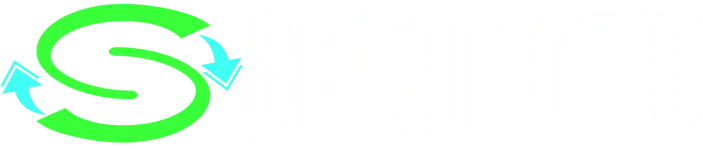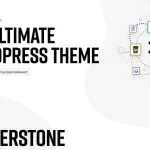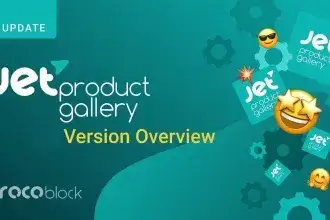Welcome to the forefront of website security with Wordfence Security Premium WordPress Plugin. In an era where online threats are rampant, safeguarding your digital assets is paramount. This comprehensive security solution provides unmatched protection, ensuring your peace of mind and the integrity of your website.
Wordfence Security Premium: A Complete Guide for WordPress Users
If you are running a WordPress website, you know how important it is to keep it secure from cyberattacks. Hackers are constantly looking for ways to exploit vulnerabilities, inject malware, steal data, or take over your site. That’s why you need a reliable and robust security solution that can defend your site from all kinds of threats.
One of the most popular and trusted WordPress security plugins is Wordfence Security Premium. Wordfence Security Premium is a comprehensive security suite that includes a firewall, a malware scanner, a login security feature, a live traffic monitor, and more. It also provides real-time updates, premium support, and advanced features that are not available in the free version.
In this article, we will give you an overview of Wordfence Security Premium, explain why website security is crucial, show you how to install and set up the plugin, and introduce you to some of the advanced features and customization options. We will also answer some of the frequently asked questions about Wordfence Security Premium.
Why Website Security is Crucial
Website security is crucial for several reasons. First, website security protects your site from malicious attacks that can compromise your site’s functionality, performance, and reputation. A hacked site can redirect your visitors to spammy or harmful sites, display unwanted ads or pop-ups, or infect your visitors with malware. A hacked site can also damage your SEO rankings, as search engines may penalize your site for hosting malicious content or being associated with bad domains.
Second, website security protects your data and your customers’ data from theft, loss, or corruption. Your site may store sensitive information, such as personal details, payment information, login credentials, or business secrets. If hackers gain access to this data, they can use it for identity theft, fraud, blackmail, or espionage. This can result in financial losses, legal consequences, or reputational damage for you and your customers.
Third, website security helps you comply with the laws and regulations that govern data privacy and security. Depending on your industry and location, you may be subject to various standards and rules, such as the General Data Protection Regulation (GDPR), the Payment Card Industry Data Security Standard (PCI DSS), or the Health Insurance Portability and Accountability Act (HIPAA). These regulations require you to implement appropriate security measures to protect the data you collect, process, and store. Failing to do so can result in fines, lawsuits, or sanctions.
How to Install Wordfence Security Premium: A Step-by-Step Guide
- Log in to your WordPress dashboard as an administrator.
- Go to Plugins > Add New and search for “Wordfence”.
- Click on “Install Now” and then “Activate” the Wordfence Security plugin.
- Next: Activate free licence first through your email id.
- You will be redirected to the Wordfence setup wizard, which will guide you through the basic configuration of the plugin, just skip the steps and go to plugins and then upload activator.zip. install and activate it. Thats all.
Advanced Features and Customization
Wordfence Security Premium offers a range of advanced features and customization options that allow you to enhance your site’s security and performance. Some of the most notable features are:
- Real-time firewall rule and malware signature updates: Wordfence Security Premium customers receive the latest firewall rules and malware signatures as soon as they are released by the Wordfence team. This means that you are protected from the newest exploits and malware variants as they are discovered. The free version of Wordfence receives these updates with a 30-day delay.
- Real-time IP blocklist: Wordfence Security Premium customers also receive access to the real-time IP blocklist, which is a list of IP addresses that are currently attacking WordPress sites. Wordfence automatically blocks these IP addresses from accessing your site, reducing the load on your server and preventing potential attacks. The free version of Wordfence does not have access to this feature.
- Country blocking: Wordfence Security Premium customers can also block or redirect traffic from specific countries. This can help you prevent attacks from high-risk regions, comply with export regulations, or target your audience more effectively. You can configure country blocking from the Wordfence > Firewall > Blocking page.
- Two-factor authentication: Wordfence Security Premium customers can enable two-factor authentication for their WordPress login. This adds an extra layer of security by requiring a verification code from your phone or another device, in addition to your username and password. You can enable two-factor authentication from the Wordfence > Login Security page.
- Premium support: Wordfence Security Premium customers receive priority support from the Wordfence team via a ticketing system. You can submit a support ticket from the Wordfence > Help page. The Wordfence team will respond to your queries and issues as soon as possible.
These are just some of the advanced features and customization options that Wordfence Security Premium offers. You can explore more features and settings from the Wordfence menu on your dashboard.
Real-Time Threat Detection Explained
Real-time threat detection is the practice of analyzing event data for malicious activity the instant it’s generated by the event source. This allows you to identify and respond to cyberattacks as they happen, rather than after they have caused damage or disruption.
Wordfence Security Premium provides real-time threat detection by using the Threat Defense Feed, which is a source of intelligence and updates from the Wordfence team. The Threat Defense Feed includes:
- Firewall rules: These are rules that tell the Wordfence firewall how to handle incoming requests and block malicious ones. The Wordfence team creates new firewall rules based on the latest attack patterns and techniques that they observe and research. Wordfence Security Premium customers receive these rules in real-time, while free customers receive them after 30 days.
- Malware signatures: These are signatures that help the Wordfence malware scanner detect and remove malware from your site. The Wordfence team writes new malware signatures for new malware variants that they discover and analyze. Wordfence Security Premium customers receive these signatures in real-time, while free customers receive them after 30 days.
- IP blocklist: This is a list of IP addresses that are currently attacking WordPress sites. The Wordfence team uses a sophisticated algorithm to identify and rank the most malicious IPs based on the frequency, severity, and diversity of their attacks. Wordfence Security Premium customers receive updates to this list in real-time, while free customers do not have access to this feature.
By using the Threat Defense Feed, Wordfence Security Premium customers can benefit from real-time threat detection and protect their sites from the newest and most dangerous cyber threats.
Best Practices for Cybersecurity
Cybersecurity is a shared responsibility that requires the involvement and commitment of everyone who uses or manages a website. Here are some best practices for cybersecurity that you can follow to improve your site’s security and resilience:
- Use strong passwords: Use passwords that are long, complex, and unique for each account or service. Avoid using common or predictable passwords, such as your name, birthday, or pet’s name. You can use a password manager to generate and store your passwords securely.
- Update your software: Keep your WordPress core, plugins, themes, and other software up to date. Updates often include security patches and fixes that can prevent or resolve vulnerabilities and bugs. You can enable automatic updates or check for updates manually from your dashboard.
- Think before you click: Be careful when you open links or attachments from unknown or suspicious sources. They may contain malware or phishing attempts that can compromise your site or your data. You can use a browser extension or a tool to scan links or files before you click or download them.
- Turn on multi-factor authentication: Multi-factor authentication adds an extra layer of security by requiring a verification code from your phone or another device, in addition to your username and password. You can enable multi-factor authentication for your WordPress login from the Wordfence > Login Security page.
- Backup your site: Backup your site regularly and store your backups in a safe and separate location. Backups can help you restore your site in case of a disaster, such as a hack, a crash, or a human error. You can use a plugin or a service to backup your site automatically or manually.
- Educate yourself and your team: Stay informed and aware of the latest cybersecurity trends, threats, and best practices. You can follow reputable sources, such as the Wordfence blog, the CISA website, or the SEJ website, for cybersecurity news and tips. You can also train yourself and your team on how to use Wordfence and other security tools effectively.
These are just some of the best practices for cybersecurity that you can implement to protect your site and your data. You can also use Wordfence Security Premium to access more features and services that can enhance your site’s security and performance.