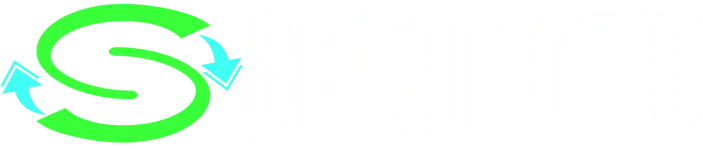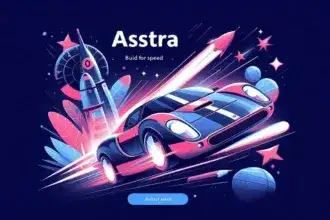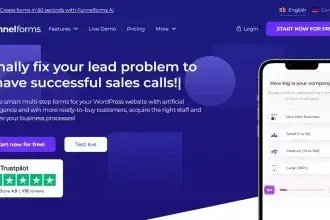JetEngine WordPress Plugin is designed to supercharge Elementor by adding dynamic content functionality. Whether you’re building custom post types, advanced taxonomies, or dynamic listing templates, JetEngine has you covered. Its intuitive interface, paired with Elementor’s flexibility, allows you to create visually stunning, data-driven websites without writing code. Ideal for developers, freelancers, and site owners aiming to streamline content management and boost user experience.
- What Is JetEngine and Why Is It Essential for Elementor Users?
- How to Create Custom Post Types & Taxonomies with JetEngine
- Build Dynamic Listings with JetEngine’s Listing Grid
- Use Complex Query Builder for Advanced Data Filtering
- Design Templates for Posts and Taxonomies in Elementor
- Front-End Forms for User Submission and Editing
- Why JetEngine WordPress Plugin is a Must-Have for Elementor
What Is JetEngine and Why Is It Essential for Elementor Users?
If you’re using Elementor, you’re already familiar with the ease of designing beautiful WordPress pages. But what if you want to go beyond static content? That’s where JetEngine comes in. Developed by Crocoblock, JetEngine adds dynamic capabilities to Elementor, allowing you to create custom post types (CPTs), meta fields, and dynamic templates that can pull content from your database.
It’s ideal for creating portfolio sites, job boards, real estate listings, or any site where you need structured and repeatable content. Instead of relying on multiple plugins or custom code, JetEngine centralizes all this functionality in one powerful tool.
👉 Explore JetEngine’s official plugin page for more features.
How to Create Custom Post Types & Taxonomies with JetEngine
With JetEngine, you can create custom post types and custom taxonomies from within the WordPress dashboard — no developer required. This is perfect for building out content like FAQs, Reviews, Products, or Events, each with its own structure.
To create a new CPT:
- Go to JetEngine > Post Types > Add New.
- Enter a name (e.g., “Courses”), set labels, and configure settings.
- Add custom fields using the Meta Box options.
For example, if you’re creating a “Real Estate” site, you might have a CPT called “Properties” and a taxonomy for “Location” or “Property Type.” This gives you granular control over your content.
Need a guide? Check out Elementor’s CPT tutorial.
Build Dynamic Listings with JetEngine’s Listing Grid
One of JetEngine WordPress Plugin standout features is the Listing Grid widget, which lets you display your dynamic content using Elementor templates. You can build listing cards using the Elementor editor and then populate them with dynamic data.
To create a listing:
- Go to JetEngine > Listings > Add New.
- Choose the post type you want to display.
- Use dynamic widgets like Dynamic Field, Image, or Link.
This is perfect for creating blog archives, product catalogs, or team member grids. You can even add filtering and pagination to enhance user navigation.
Check out this Crocoblock listing grid example.
Use Complex Query Builder for Advanced Data Filtering
JetEngine WordPress Plugin includes a powerful Query Builder that helps you fetch exactly the data you want. Whether you’re filtering posts by date, author, meta fields, or relationships, the query builder gives you no-code access to advanced filtering logic.
Here’s an example use case:
- Create a Query that fetches “Courses” where “Difficulty = Advanced” and “Instructor = John.”
- Assign this query to a Listing Grid or Dynamic Field widget.
You can even use dynamic visibility rules, allowing you to display different content based on user roles or field values. This is incredibly useful for membership sites, directory listings, or eCommerce filtering.
Learn how to use JetEngine’s Query Builder in depth.
Design Templates for Posts and Taxonomies in Elementor
JetEngine WordPress Plugin allows you to design Elementor templates for both single posts and taxonomy archive pages. You no longer need to rely on your WordPress theme — just build your templates visually.
Here’s how:
- Navigate to Elementor > Templates > Add New.
- Choose “Single” or “Archive” and assign the template to your CPT or taxonomy.
- Use dynamic tags to pull in fields like title, featured image, or custom meta fields.
You can customize layout, design, and behavior for each post type, giving your content a unique, consistent look across your site.
Explore Crocoblock’s Elementor tutorials to go deeper.
Front-End Forms for User Submission and Editing
Want users to contribute content from the front end? JetEngine WordPress Plugin makes this possible with Frontend Forms. This feature allows users to submit or edit posts, listings, or data without ever touching the WordPress backend.
Use cases include:
- Job boards (submit resumes or listings)
- Directory websites (add or claim listings)
- User dashboards (update profiles)
To add a form:
- Go to JetEngine > Forms > Add New.
- Add fields connected to a CPT or meta fields.
- Choose whether it should add new posts or edit existing ones.
This opens up a world of interactivity and engagement for membership-based or user-driven websites.
Why JetEngine WordPress Plugin is a Must-Have for Elementor
If you’re serious about building dynamic WordPress websites, JetEngine WordPress Plugin is a no-brainer. It combines power, flexibility, and ease-of-use into a single plugin — turning Elementor into a true content management powerhouse.
✅ From custom post types and taxonomies to dynamic listings, filters, templates, and frontend forms — JetEngine WordPress Plugin does it all.
Ready to get started?
👉 Download JetEngine WordPress Plugin from Crocoblock and unlock the full potential of Elementor today.
Or check out our Elementor plugin collection for more dynamic tools to grow your site.