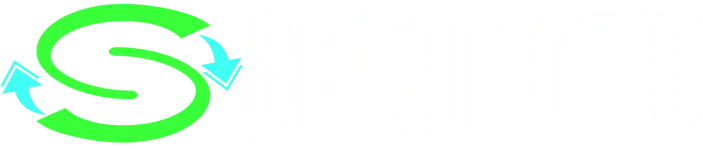The GravityView WordPress Plugin is a game-changer for website owners looking to display form data efficiently. With its user-friendly interface, you can download and start transforming your site’s data management in no time. It’s the perfect tool for creating dynamic, front-end applications with ease.
What is the difference between GravityView WordPress Plugin and Gravity Forms?
GravityView WordPress Plugin and Gravity Forms Plugin are related but distinct plugins for WordPress. Here’s a brief comparison:
- Gravity Forms is a powerful plugin designed for creating advanced forms on WordPress websites. It allows users to build and manage forms, including contact forms, surveys, and user submissions.
- GravityView is an add-on for Gravity Forms that enables the display, editing, and exporting of form entries on the front end of a WordPress site. It provides tools to create directories, listings, and other web applications using the data collected via Gravity Forms.
What are some other plugins that work with Gravity Forms?
There are several plugins that work well with Gravity Forms to extend its functionality. Here are a few:
- GravityView WordPress Plugin: An add-on for displaying form entries on your WordPress site.
- GravityImport: Allows you to import entries into Gravity Forms.
- Gravity Flow: Provides workflow automation for form entries.
- GP Populate Anything: Enables dynamic population of form fields.
- Gravity Forms User Registration add-on: Facilitates user registration through form submissions.
- Gravity Forms Zapier add-on: Connects Gravity Forms with numerous other services via Zapier.
- Fillable PDFs: Generates PDFs from form entries.
- Connector for Gravity Forms and Google Sheets: Links your forms with Google Sheets for easy data management.
How do I install and activate GravityView on my website?
To install and activate GravityView WordPress Plugin on your WordPress website, follow these steps:
- Download GravityView: Log in to your GravityKit account and download the GravityView plugin as a ZIP file.
- Install the Plugin: In your WordPress admin area, navigate to “Plugins” > “Add New” > “Upload Plugin”. Choose the downloaded ZIP file and click “Install Now”.
- Activate GravityView WordPress Plugin: After installation, click “Activate Plugin” to enable GravityView on your site.
- Activate Your License: Go to “GravityKit” > “Manage Your Kit” in your WordPress dashboard. Enter your license key and click “Activate License” to enable automatic updates and support.
For a visual guide, you can watch a tutorial video provided by GravityKit.
What are some common issues with Gravity Forms add-ons?
Common issues with Gravity Forms add-ons can include:
- Upgrade and Activation Problems: Users might encounter difficulties upgrading Gravity Forms or its add-ons, often due to server communication issues, which could be related to blacklisted IP addresses.
- Display Issues: Forms may not appear due to conditional logic settings or missing
wp_footer()function calls in the theme’sfooter.php, or JavaScript errors or conflicts within the theme or other plugins. - AJAX Conflicts: When using AJAX for form submissions, common issues can arise from conflicts or incorrect settings, affecting form functionality.
- Missing Settings Page: Sometimes, the settings page for an add-on may not be visible, which could be due to the add-on not being activated properly.
These are just a few examples, and solutions can often be found in the documentation provided by GravityView WordPress Plugin or by contacting their support.
How do I customize the appearance of my forms in GravityView WordPress Plugin?
Customizing the appearance of your forms in GravityView can be achieved through various methods:
- CSS Styling: Use custom CSS to style your views. You can add CSS code directly to your theme or via the ‘Additional CSS’ section in the WordPress Customizer.
- View Layouts: GravityView includes different layout options like List, Table, and DataTables, which you can choose from to best display your data.
- Custom Content Field: This field allows you to add plain text, HTML, shortcodes, or merge tags to your View layouts, giving you flexibility in design.
- Template Overriding: You can override GravityView templates by copying them to your theme’s directory and customizing the PHP and HTML structure.
- Built-in Options: Gravity Forms provides built-in options for basic layout choices, which can be used in conjunction with GravityView.