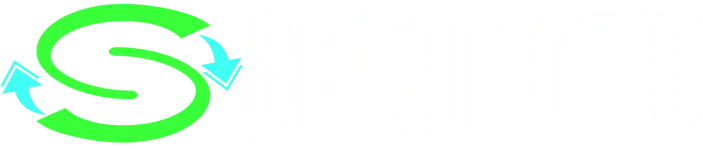Do you want to create a multilingual WordPress site that attracts visitors from different countries and languages? If so, you need a WordPress translation plugin that lets you translate your site easily and effectively. In this article, we will introduce you to TranslatePress WordPress Translation Plugin, the ultimate solution for WordPress translation. We will show you how TranslatePress works, why it is better than other translation plugins, how to install and configure it, and how to use its advanced features. By the end of this article, you will be able to create a stunning multilingual site with TranslatePress WordPress Translation Plugin.
What is TranslatePress WordPress Translation Plugin?
TranslatePress WordPress Translation Plugin is a plugin that allows you to translate your WordPress site from the front-end, using a simple and intuitive interface. You can translate any element on your site, including page titles, meta tags, images, menus, widgets, and more. You can also use automatic translation or manual translation, or a combination of both. TranslatePress WordPress Translation Plugin supports over 200 languages and is compatible with any WordPress theme and plugin. It also offers a free version and a premium version with advanced features, such as SEO pack, multiple languages, language switcher, and more. TranslatePress WordPress Translation Plugin is one of the best WordPress translation plugins available today.
How TranslatePress WordPress Plugin Works
To use TranslatePress WordPress Plugin, you need to install and activate it on your WordPress site. Then, you need to configure your default translation settings, such as choosing your default language and the languages you want to translate your site into. After that, you can start translating your site by clicking on the ‘Translate Site’ button on the admin bar. This will open the live translation editor, where you can see your site as a visitor and edit any string on the page.
You can also switch languages from the language dropdown menu and see the translation in real-time. You can use the pencil icon to edit any string manually, or the gear icon to access the advanced options, such as automatic translation, synonyms, and dynamic strings. You can also translate themes and plugins by enabling the ‘Translate themes and plugins’ option in the settings.
TranslatePress WordPress Plugin works by creating a translation layer on top of your original content, without creating any duplicate pages or affecting your site speed. It also optimizes your multilingual SEO by adding hreflang tags, language-specific URLs, and sitemaps. TranslatePress WordPress Plugin makes it easy and fast to translate your WordPress site and go multilingual. For more details, you can check out the official documentation or the plugin review.
Why Choose TranslatePress Plugin Over Other Solutions
TranslatePress Plugin is a WordPress translation plugin that allows you to translate your website directly from the front-end, using a visual interface. Some of the reasons why you might choose TranslatePress Plugin over other solutions are:
- It is compatible with all themes and plugins, including WooCommerce, complex themes and site builders.
- It supports both manual and automatic translation, with integration with Google Translate and DeepL.
- It is SEO friendly, with support for page slug, page title, description, and multilingual sitemap.
- It is GPL and self hosted, meaning you own your translations forever.
- It has a range of premium add-ons that extend its functionality, such as multiple languages, language by user role, translator accounts, and more.
You can learn more about TranslatePress Plugin from its official website or its WordPress plugin page. 😊
How to Install and Configure TranslatePress WordPress Plugin
To install and configure TranslatePress WordPress Plugin, you can follow these steps:
- Download the plugin zip file from its official website or its WordPress plugin page.
- In your WordPress dashboard, go to Plugins → Add New and click the Upload Plugin button. Choose the plugin zip file and click the Install Now button.
- After the installation completes, click the Activate Plugin button.
- Go to Settings → TranslatePress to configure your multilingual options. You can choose your default language, add more languages, enable automatic translation, and customize other settings.
- To translate your website content, click the Translate Site button on the top admin bar. You can then use the visual interface to edit any text on your site.
For more details, you can check out these articles:
How to Translate Your WordPress Site with TranslatePress
TranslatePress is a WordPress translation plugin that lets you translate your site content directly from the front-end, using a visual interface. To translate your WordPress site with TranslatePress, you need to follow these steps:
- Go to Settings → TranslatePress and choose your default language and the languages you want to translate your site into.
- Enable automatic translation if you want to use Google Translate or DeepL to generate translations for your site.
- Click the Translate Site button on the top admin bar and use the visual editor to edit any text on your site. You can also switch languages from the language switcher on the bottom left corner of the screen.
- Save your changes and enjoy your multilingual site.
How to Optimize Multilingual SEO with TranslatePress
Multilingual SEO is the process of optimizing your website for different languages and regions, so that you can reach a wider audience and rank higher in search engines. TranslatePress is a WordPress plugin that makes it easy to create and manage a multilingual website, with features such as:
- A visual interface that lets you translate your website directly from the front-end.
- Compatibility with all themes and plugins, including WooCommerce and page builders.
- Support for both manual and automatic translation, with integration with Google Translate and DeepL.
- SEO-friendly options, such as page slug, page title, description, and multilingual sitemap.
To optimize multilingual SEO with TranslatePress, you need to follow some best practices, such as:
- Start with quality keyword research for each language and region you want to target.
- Translate your URL slugs and use a clear and consistent URL structure for different languages.
- Add hreflang tags to tell Google which language and region each page is intended for.
- Translate the content in the source code, such as meta tags, alt text, and schema markup.
- Use a language switcher that is easy to find and use for your visitors.
You can find more details and tips on how to optimize multilingual SEO with TranslatePress from these articles:
- Multilingual Website SEO: The Ultimate Guide – TranslatePress
- SEO for Multiple Languages: 5 Tips to Improve Rankings – TranslatePress
- How to Optimize the SEO of Your Multilingual WordPress Website – WP Rocket
I hope this helps you to optimize multilingual SEO with TranslatePress. 😊
How to Use TranslatePress Premium Plugin Features
TranslatePress is a WordPress plugin that allows you to translate your website into different languages. The premium features of TranslatePress include:
- SEO support for page slug, page title, description and social graph information
- Multilingual sitemap support for popular SEO plugins
- Multiple languages support with the option to publish only when the translations are done
- Automatic user language detection based on browser settings or IP address
- DeepL automatic translation integration
- Translator accounts that can translate the website without accessing the WordPress backend
- Navigation based on language with different menu items for each language
- Content restriction based on language using conditional shortcode or integrations with page builders
To use these premium features, you need to purchase a license from TranslatePress and install the corresponding add-ons from your WordPress dashboard. You can find more details about the features and how to use them on the TranslatePress website and the Frequently asked questions page.